Tips and Troubleshooting
Note
If you’re having any trouble and it is not answered here, don’t hesitate to contact us.
When using on objects like Text, I get a jagged result.
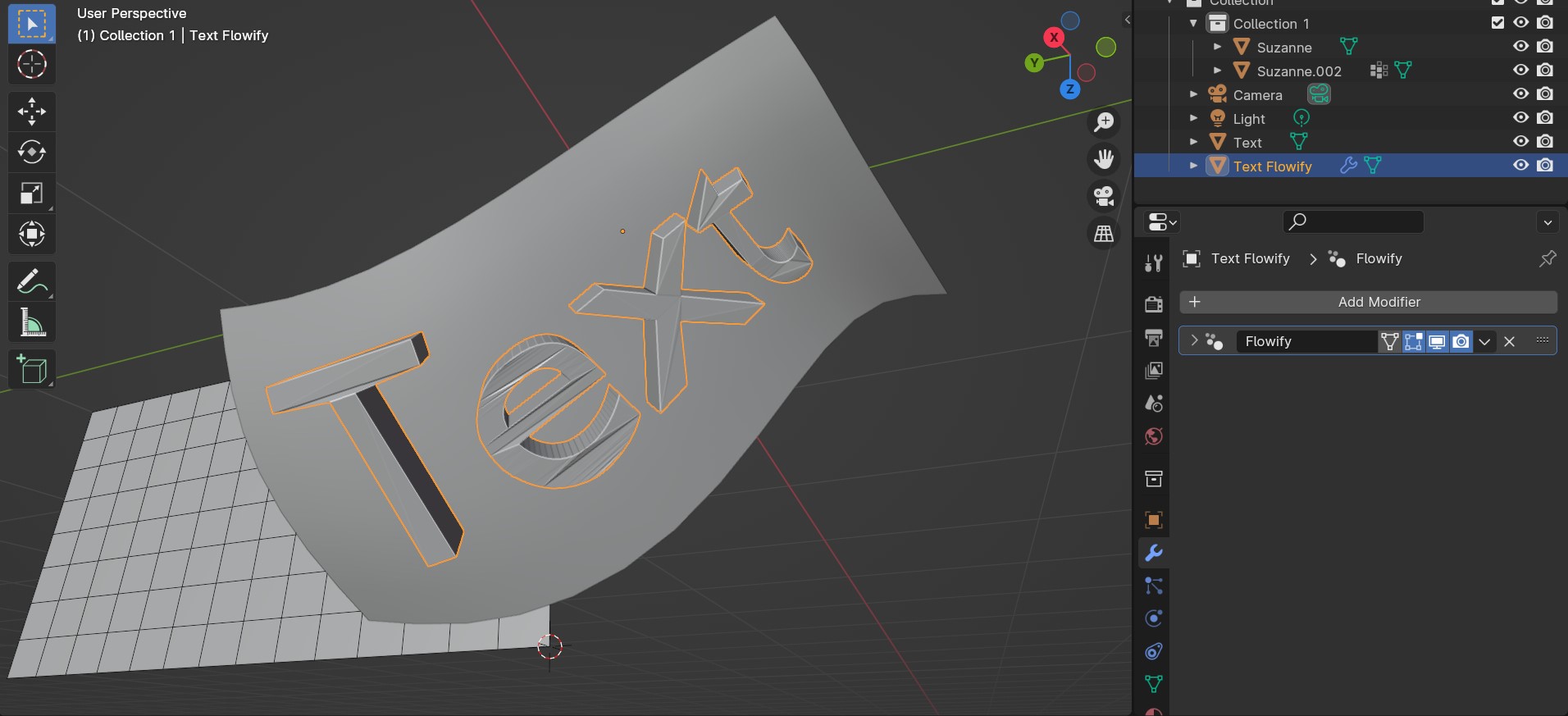
This occurs when the object does not have clean/sufficient topology (Faces, Edges and Vertices) that allow it to be deformed well:

To resolve this, depending on what the object is needed for you can:
Manually retopologise the Source Object into quad based topology so that it can be more easily deformed;
Alternatively, you can add to the Source Object a Remesh modifier with a relatively small Voxel Setting (careful with smaller values that can crash Blender) combined with a Smooth modifier set to a high number of iterations (100-200) to smooth the result. This can work in cases where poly count matters less, such as Rendering or 3D Print applications:
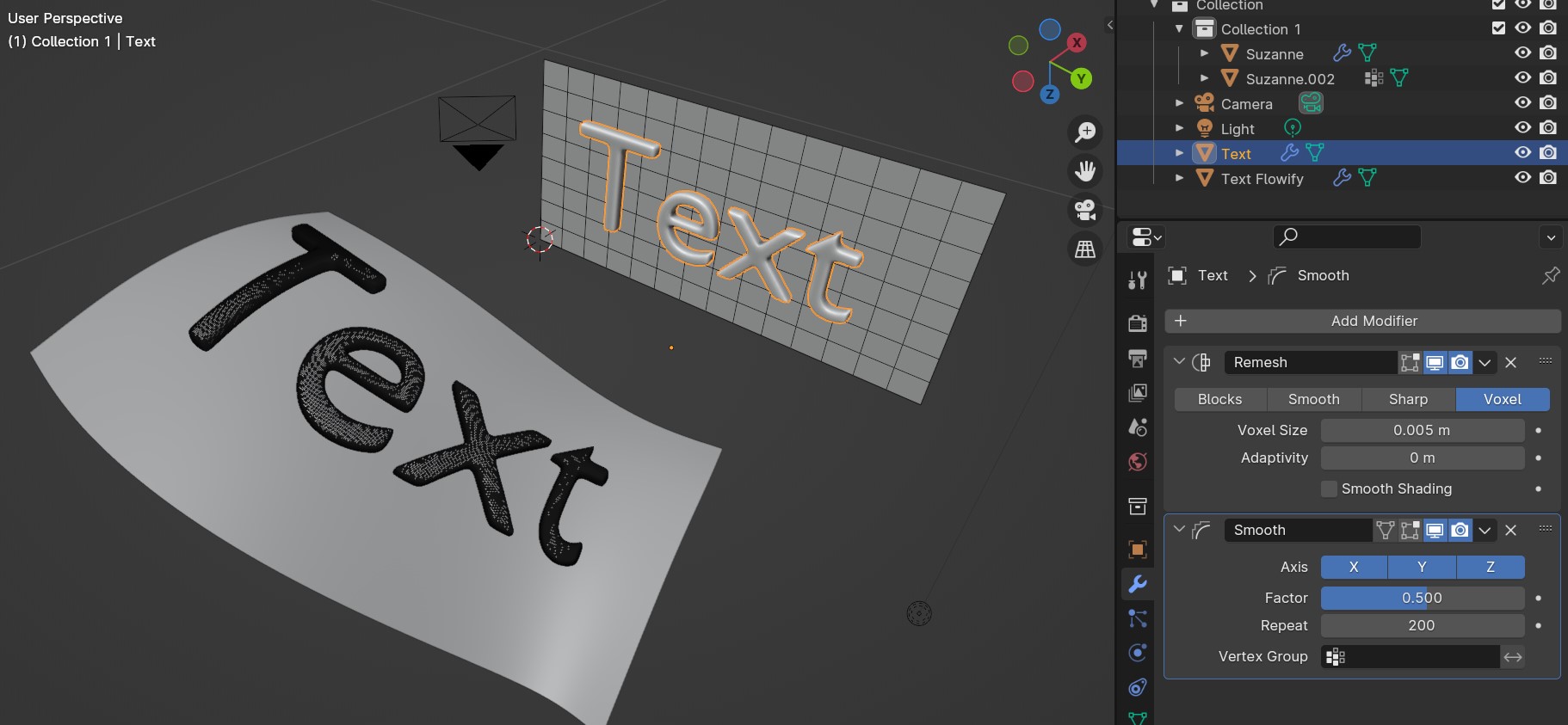
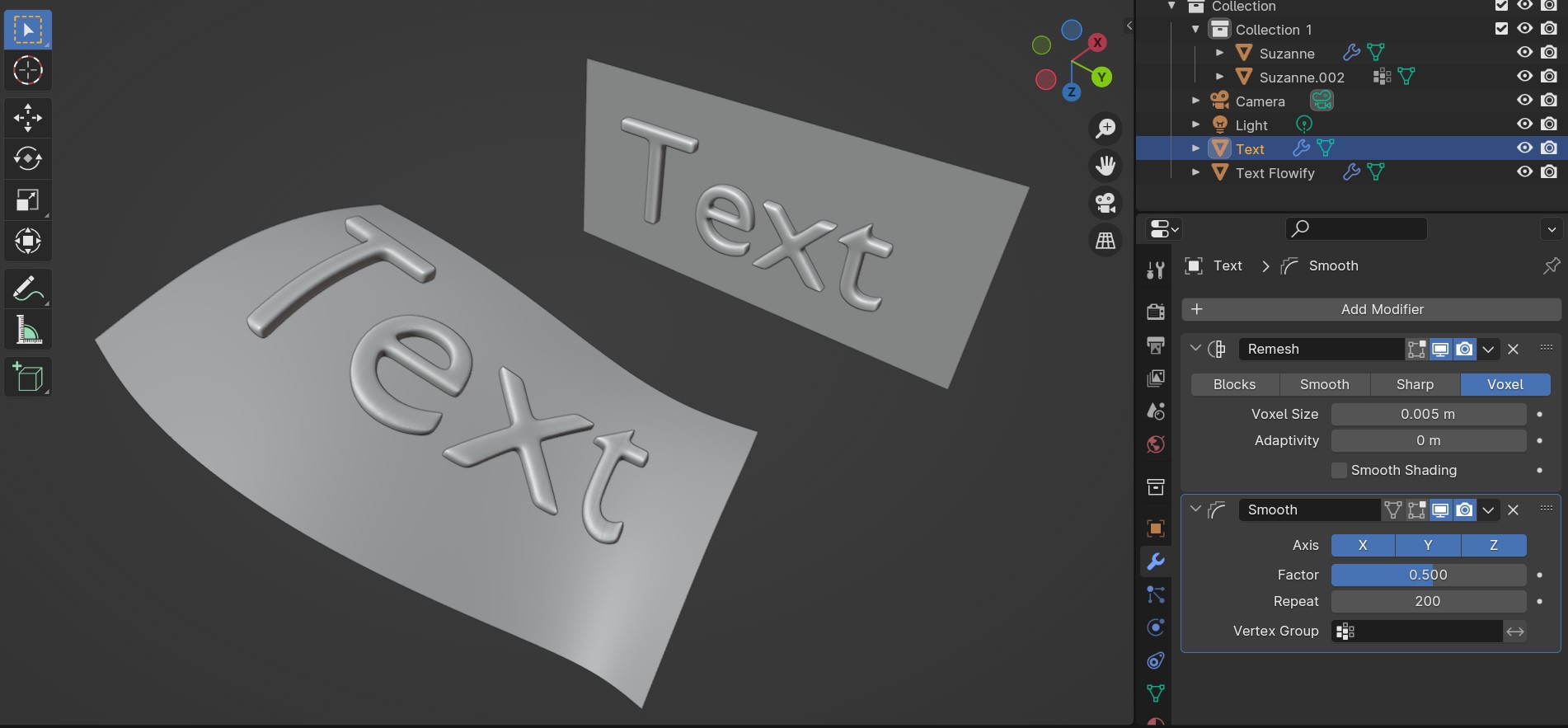
I cannot move/scale/rotate the flowify object after it has been created
Because the object is linked directly to the faces on the Target Surface, moving/rotating/scaling the object origin will not change its position. To workaround this, you can either:
Use the translation/rotation/scale offset parameters on the flowify object’s Flowify modifier. This will offset the object from the target object in global coordinates:
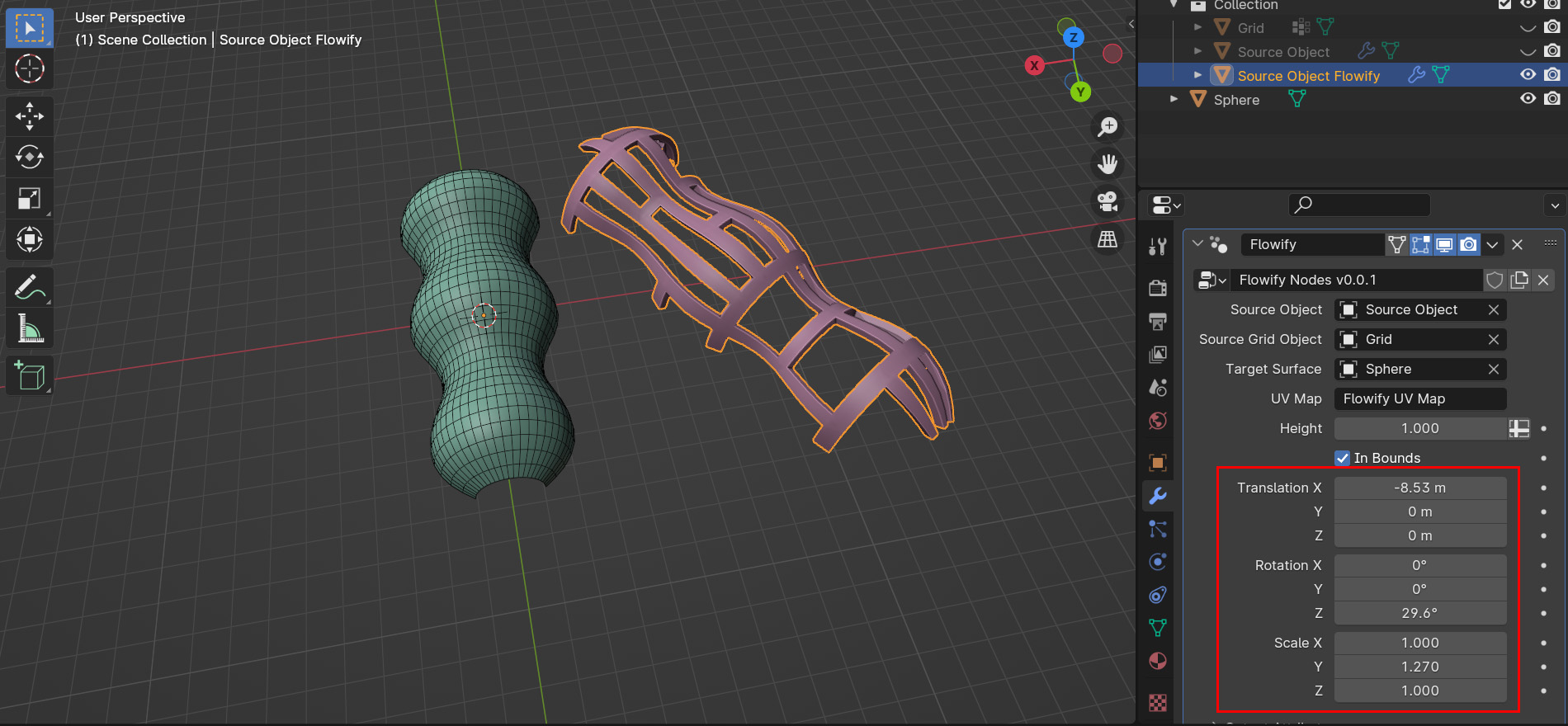
Select the Target Surface instead and move/rotate/scale it. If you need a grid in the same position, create an Linked Duplicate (press Alt-D) of the Target Surface and move it, leaving the copy in place.
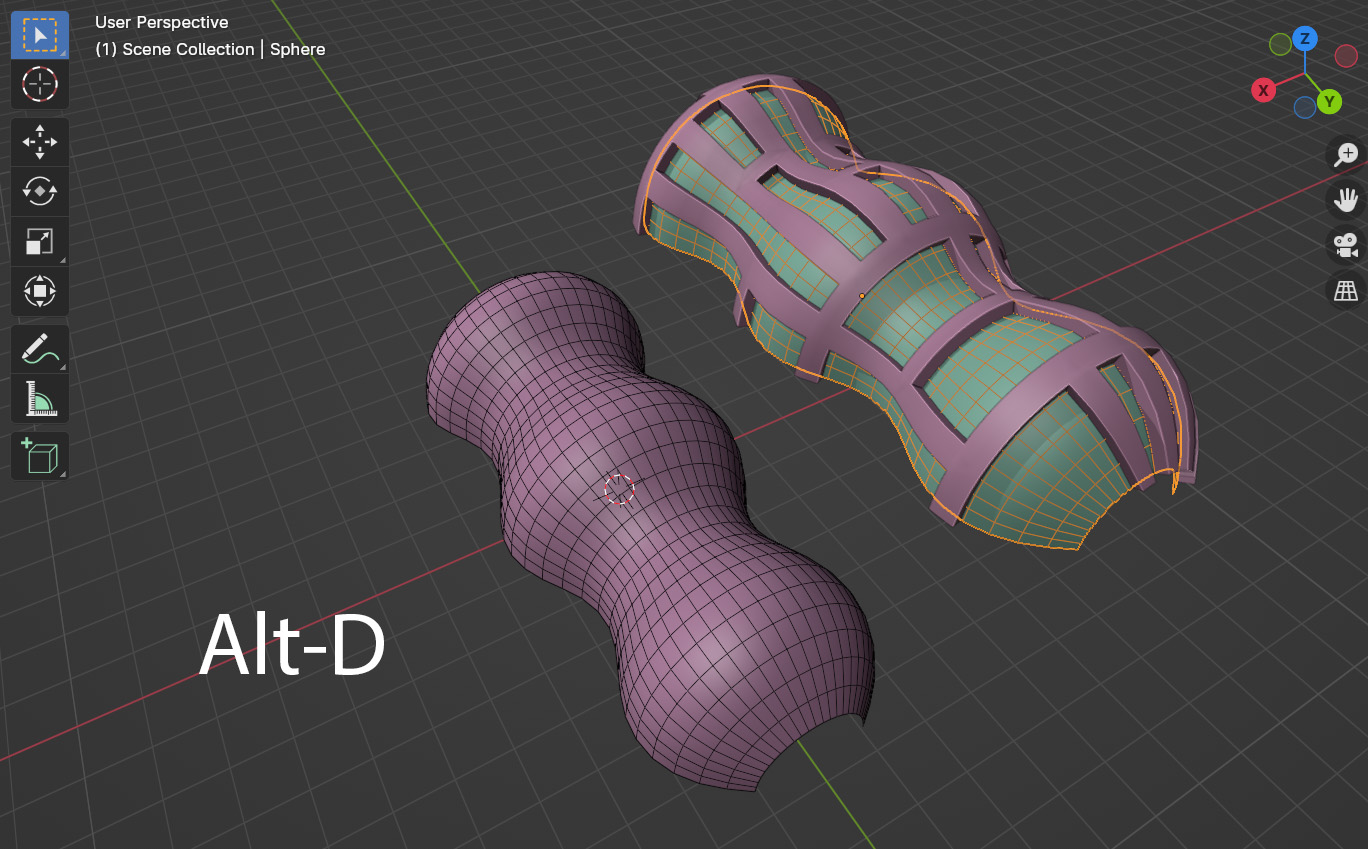
Apply the Flowify modifier on the flowify object so the object is no longer linked to the Target Surface. This will mean the object is permanently set in its shape, however:
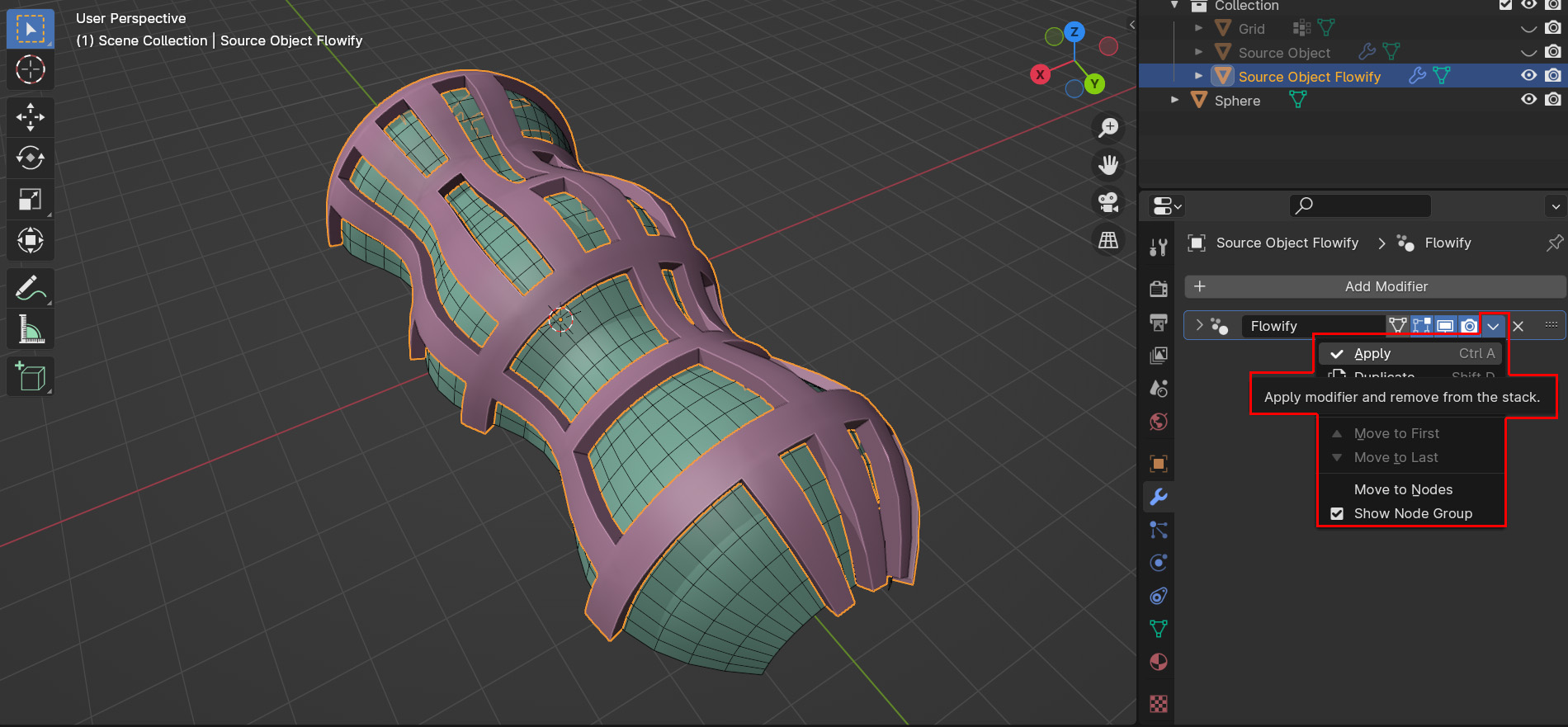
I cannot edit the flowify object after it has been created
The object is a linked copy of the original Source Object, and cannot itself be edited. Instead, editing the Source Object will change the resulting flowify object. If you wish to edit the Source Object, apply the Flowify Modifier which will unlink the object from the original Source Object it was created from.
When adding AutoSmooth to the Flowify object, nothing happens
As the Flowify object is inheriting everything from the original Source Object, adding AutoSmooth on the new Flowify Object will not work. If you set AutoSmooth on the Source Object it should be carried over to the new Flowify object, however.
Nothing happens when I run Flowify!
This may be because the target surface has been created with modifiers that have invalidated the grid. Try applying any modifiers on the target surface. If this does not work do get in touch and we will diagnose the problem.